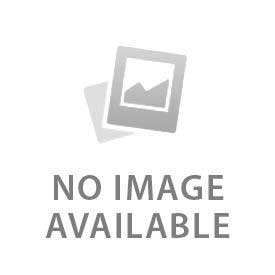You have no items in your shopping cart.
A lush, green lawn is the pride of any homeowner, but achieving that perfect lawn requires more than just regular watering. To ensure your lawn is receiving the proper amount of water, you need to program your sprinkler system correctly. If you have a Hunter sprinkler system, you're in luck! Hunter sprinklers are among the most popular and reliable brands on the market, and programming them is a straightforward process.
In this article, we'll show you how to program your Hunter sprinkler system in just five easy steps. We'll cover everything you need to know to get your system up and running and keep your lawn looking its best all season long.
Step 1: Gather Your Materials
Before you begin programming your Hunter sprinkler system, you'll need to gather a few materials. Here's what you'll need:
- A Hunter sprinkler controller
- The user manual for your specific model
- A pen and paper
Make sure you have everything you need before you begin. This will help you avoid interruptions during the programming process.
Step 2: Set the Date and Time
The first step in programming your Hunter sprinkler system is to set the date and time. This is an important step because it ensures that your sprinkler system will run on the correct schedule. Here's how to do it:
- Locate the "Date/Time" button on your sprinkler controller.
- Press the button and use the arrow keys to set the current date and time.
- Once you've set the correct date and time, press the "Enter" button to save the settings.
That's it! Your Hunter sprinkler system is now set to the correct date and time.
Step 3: Set Your Watering Schedule
Now that you've set the date and time, it's time to set your watering schedule. This step is critical because it ensures that your lawn is receiving the proper amount of water. Here's how to do it:
- Press the "Program" button on your sprinkler controller.
- Use the arrow keys to select the program you want to edit. Most Hunter sprinkler controllers have multiple programs, so make sure you select the correct one.
- Once you've selected the program, press the "Enter" button to enter the program edit mode.
- Use the arrow keys to select the day(s) of the week you want to water your lawn.
- Once you've selected the day(s), press the "Enter" button to move on to the next step.
- Use the arrow keys to set the start time for your watering schedule.
- Once you've set the start time, press the "Enter" button to move on to the next step.
- Use the arrow keys to set the watering duration for each zone.
- Once you've set the watering duration for each zone, press the "Enter" button to save your settings.
Congratulations! You've just programmed your Hunter sprinkler system to water your lawn on a regular schedule.
Step 4: Fine-Tune Your Settings
Once you've programmed your sprinkler system, you may want to fine-tune your settings to ensure that your lawn is receiving the proper amount of water. Here are a few tips for fine-tuning your settings:
- Check your local weather forecast regularly and adjust your watering schedule accordingly. If it's going to rain, you may not need to water your lawn as much.
- Monitor your lawn and make adjustments as needed. If you notice that certain areas of your lawn are getting too much or too little water, adjust the watering duration for those zones accordingly.
- Consider investing in a rain sensor or soil moisture sensor. These devices can help you optimize your watering schedule and ensure that your lawn is receiving the perfect amount of water.
By fine-tuning your settings, you can ensure that your Hunter sprinkler system is working at peak performance and keeping your lawn healthy and green.
Step 5: Test Your System
The final step in programming your Hunter sprinkler system is to test it. This step is crucial because it ensures that your system is working correctly and that your lawn is receiving the proper amount of water. Here's how to do it:
- Press the "Test" button on your sprinkler controller.
- Use the arrow keys to select the zone you want to test.
- Once you've selected the zone, press the "Enter" button to start the test.
- Monitor the sprinklers to ensure that they're working correctly and that water is being distributed evenly across your lawn.
- Repeat this process for each zone in your sprinkler system.
If you notice any issues during the testing process, go back and adjust your settings as needed. Once you're satisfied that your system is working correctly, you can sit back, relax, and enjoy your beautiful, healthy lawn!
FAQs
Q: Do I need any special tools to program my Hunter sprinkler system? A: No, you don't need any special tools. All you need is your Hunter sprinkler controller, the user manual for your specific model, and a pen and paper.
Q: How often should I water my lawn with my Hunter sprinkler system? A: The frequency of watering will depend on a variety of factors, such as the climate in your area, the type of grass you have, and the time of year. As a general rule, most lawns need about 1 to 1.5 inches of water per week. It's important to monitor your lawn and adjust your watering schedule as needed.
Q: What if I'm having trouble programming my Hunter sprinkler system? A: If you're having trouble, refer to the user manual for your specific model. If you're still having difficulty, you can contact Hunter customer support for assistance.
Conclusion
Programming your Hunter sprinkler system is an easy process that can be completed in just five simple steps. By following the steps outlined in this article, you can ensure that your system is working at peak performance and keeping your lawn healthy and green. Remember to fine-tune your settings as needed and test your system regularly to ensure that it's working correctly. With a little bit of effort, you can enjoy a beautiful, healthy lawn all season long!